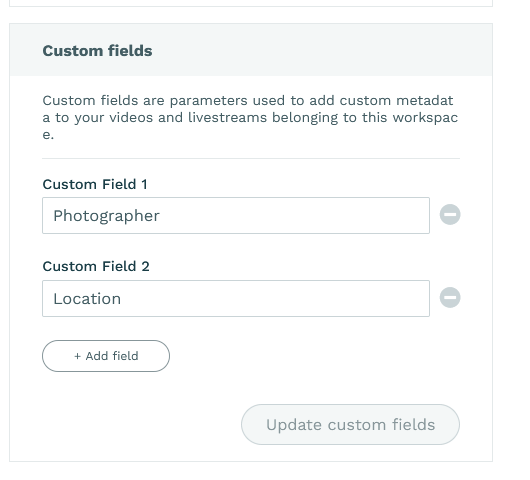
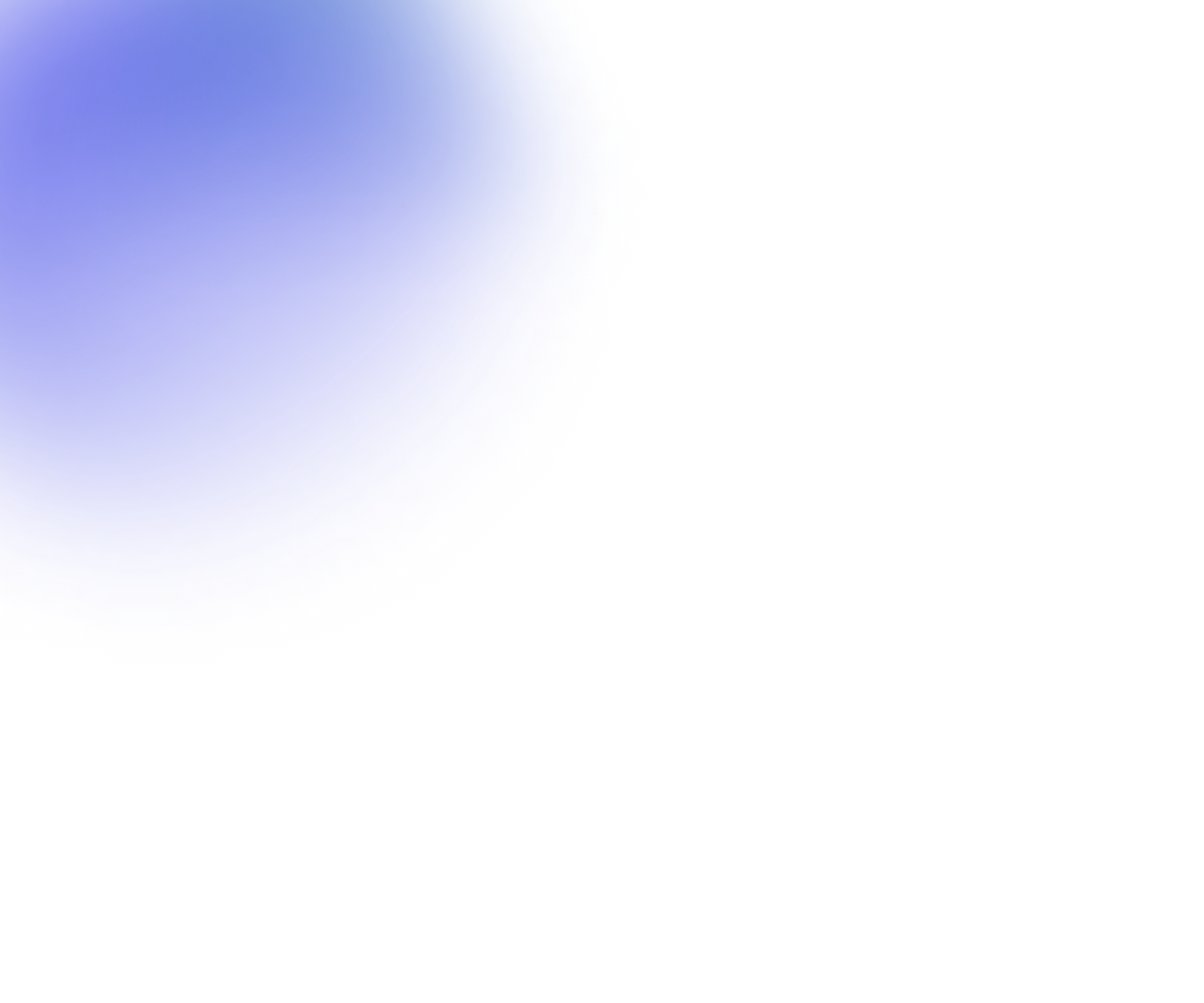
Guides
Workspace Settings
Table of contents
Information
This section holds the name of the Workspace and optionally the url of your website.
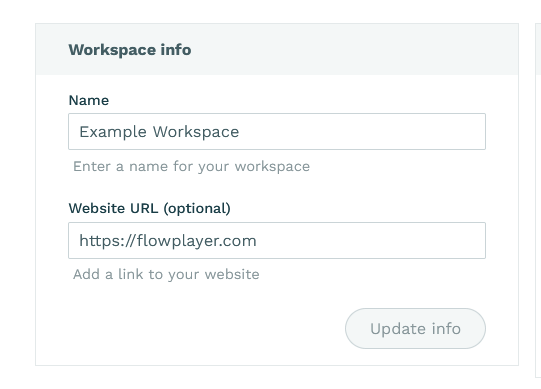
API key
Here you can find the ID of your Workspace (also called Site ID) and the API key; you'll need this information to perform API requests .
If you want to rotate your API key or think it might be compromised, you can also generate a new key through the Re-generate... link.
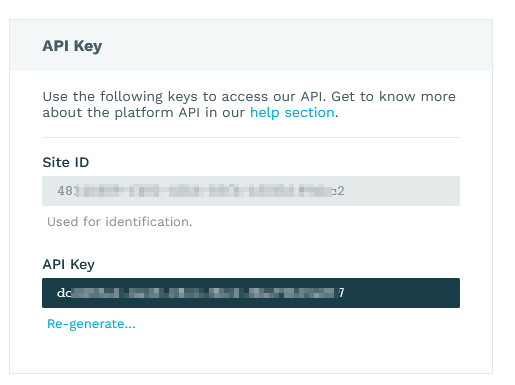
Settings
In the main settings section you will define defaults for the workspace.
Embedding
-
- Checkbox
- Effect
-
- Add asset name as title to iframe embeds
- On iframe embeds, the name of the asset is added as the 'title' attribute of the iframe. Good for accessibility.
-
- Add asset description as title to iframe embeds
- On iframe embeds, the description of the asset ia added as the 'title' attribute of the iframe. Good for accessibility.
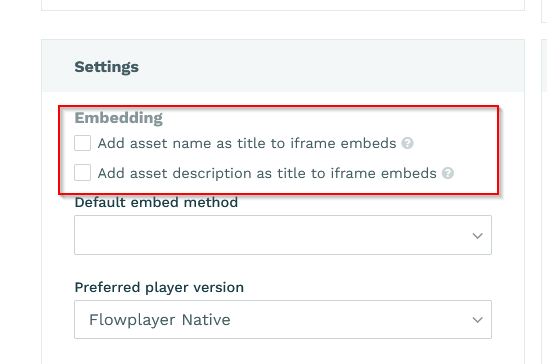
If you check both options, name and description will eb combined into the iframe title, with the description inside parentheses.
Default embed method
Select whether iframe or Javascript should be the default method presented in the "Get embed code" dialogues.
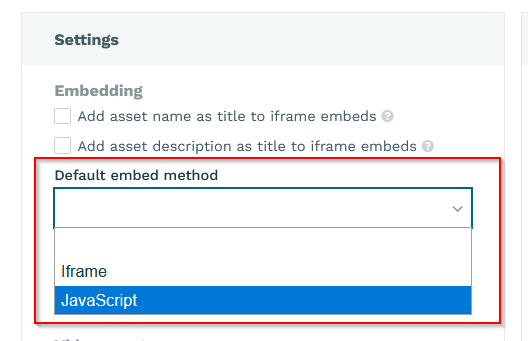
Preferred player version
This setting defines the player version (Flowplayer 7 or Flowplayer Native) used in all embed codes. Flowplayer 7 is deprecated and no longer supported, so you should use FP Native.
Video assets
-
- Checkbox
- Effect
-
- Hide new videos from endscreens and dynamic playlists
- If set, new videos will not be added to any endscreens or dynamic playlists. Useful if you don't your viewers to play a video before you have reviewed it and/or changed it's meta data. This setting can be changed for each individual video. Note this setting will also exclude videos from MRSS feeds.
-
- Keep original video file on upload
- If set, we will store the uploaded original file as-is. Useful if you don't want to keep your own backup and in case the video needs to be re-encoded in the future (to use new streaming technologies, other codecs etc); this will add to your monthly storage costs.
-
- Delete video when unpublished
- If selected, all files for a video clip will be deleted on unpublish (manually, through the API or if you set an unpublish time). Use with care as any unpublish action will unrecoverably remove the video.
-
- Enable transcriptions
- If selected, you and other users on this Workspace will be able request transcriptions for videos on this Workspace.
-
- Transcribe new video automatically
- If set, your videos will automatically be transcribed on upload.
-
- Default language for transcriptions
- If "Transcribe new video automatically" is set the default language will be used for transcription. If set to "Detect from metadata" the platform will try to determine the language using the input video's audio track
languagemetadata. If no such metadata exist it will default to English.
Transcriptions are available in Enterprise plans
Attention: make sure your videos are not marked as "exclude from endscreens and dynamic playlists" if you want to show them in dynamic playlists.
Configuration template for livestreams
What you configure here will be the pre-selected values when creating a livestream. You can always select different values on any livestream.
Recording
-
- Checkbox
- Effect
-
- Record livestream
- If set, we will by default create a recording of all livestreams done through our platform (does not apply to remote streams!) . See also the create VOD assets documentation.
-
- Auto replace with recording
- If set, the recording will replace the livestream automatically in the player once the stream ended. Your viewers will see the recording if they start the player after the end of the live transmission. See also the create VOD assets documentation.
Default stream profile
Her you can select the default quality profile to be used in livestreams
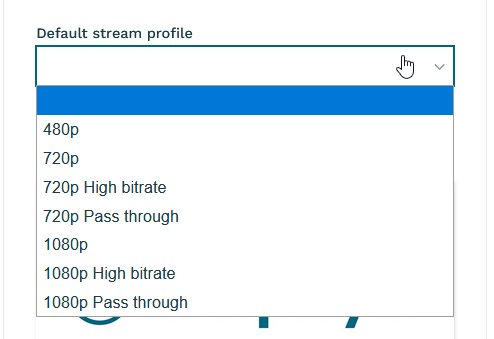
Default poster
This image will be used as poster for livestreams where no poster image is selected. You can always select different values on individual livestream creation.
Use the Select new poster image button to upload a new default image. Or pick one from the image gallery.
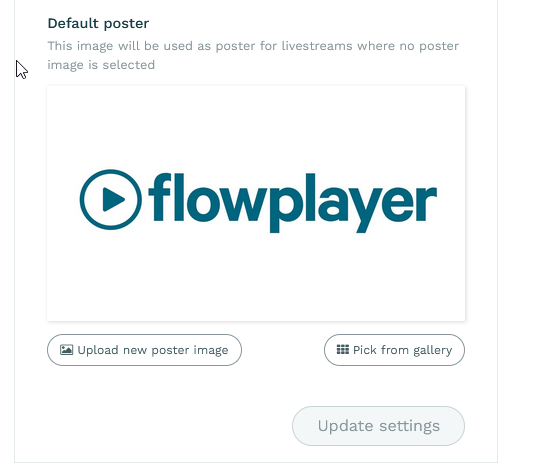
Custom fields
Custom fields define additional metadata records for your videos and livestreams belonging to this workspace. You can add, rename and remove fields.