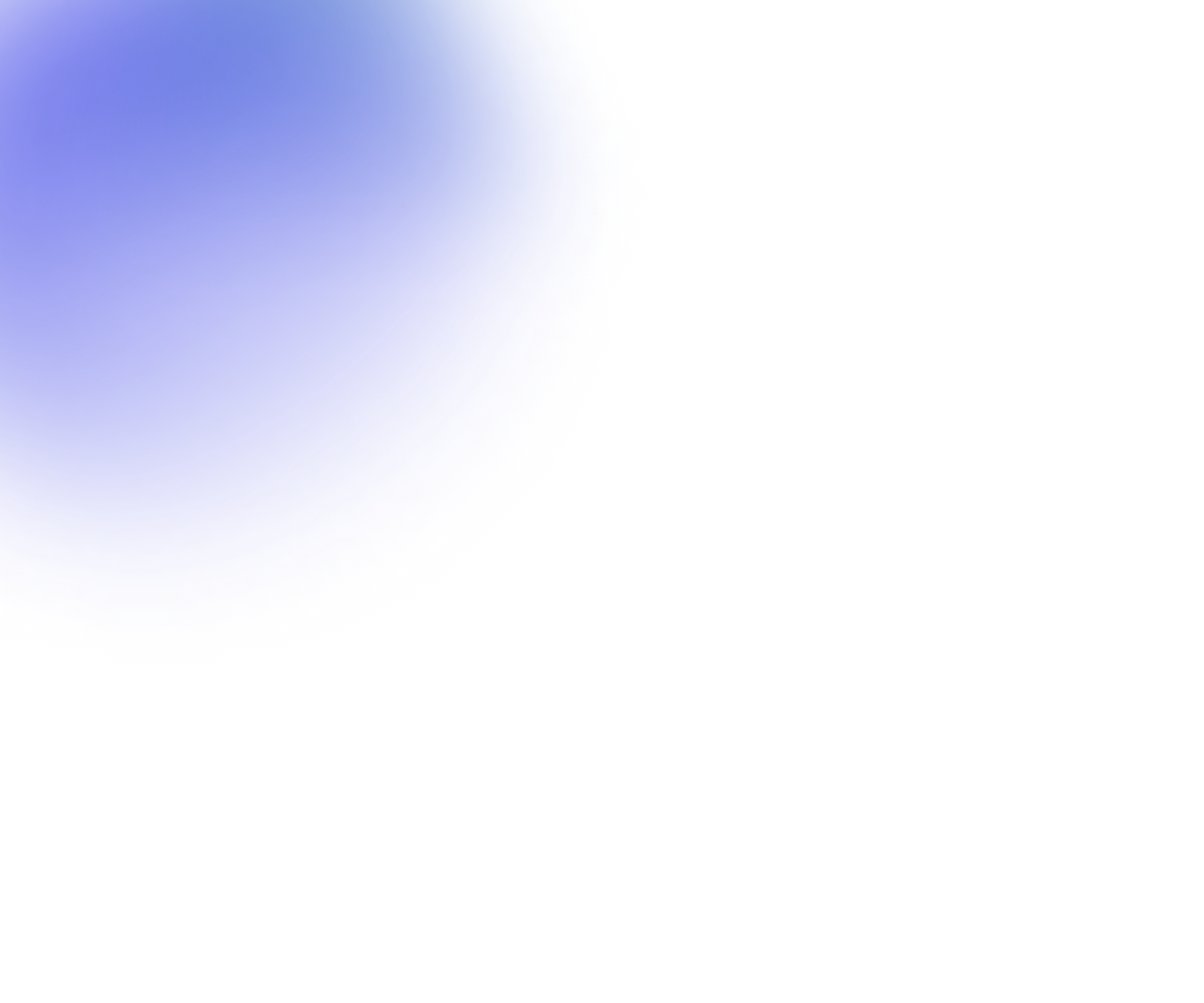
Guides
Adding a preview clip
Flowplayer provides the ability to generate an animated preview clip that will be displayed whenever the user hovers over the video.
Creating a preview clip
-
Click on the Create preview clip button on the Video page.
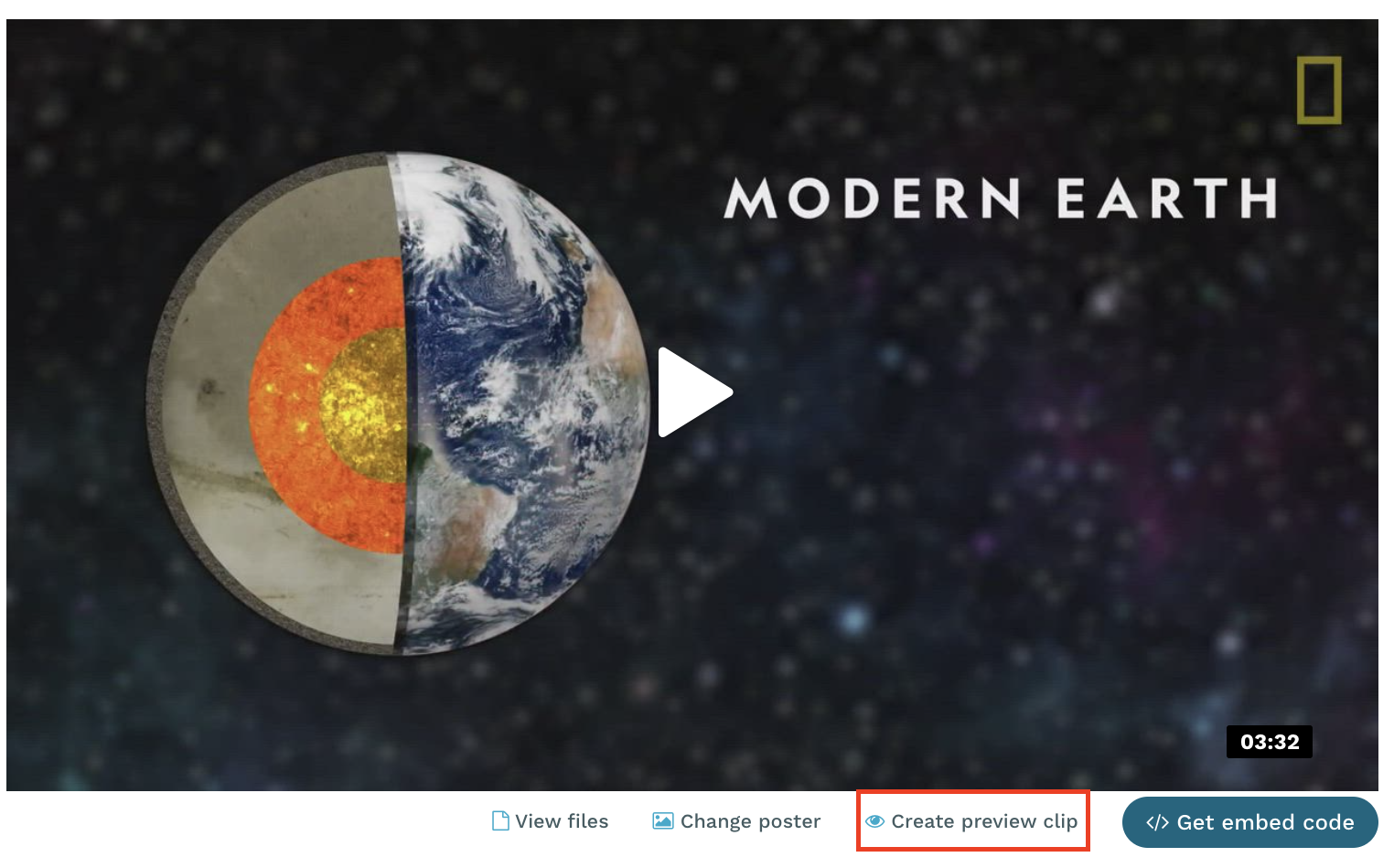
-
Use the player to find a spot in the video from which you want to generate a preview clip and click on the Generate preview clip button.
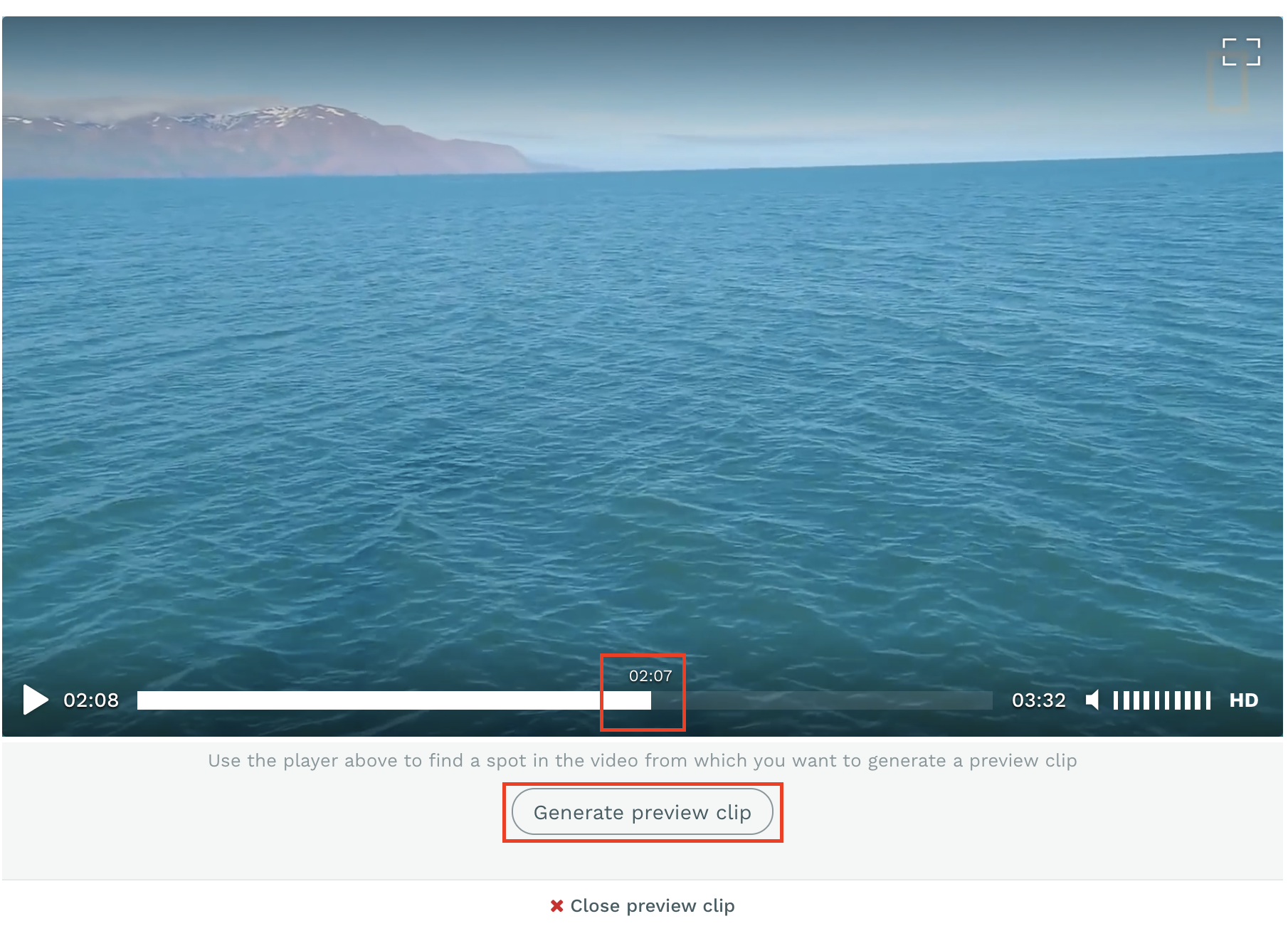
-
The generated preview file is displayed, and you can either save it by clicking on the Save preview clip on video, discard the preview file, or select another spot in the video and generate a new preview file.
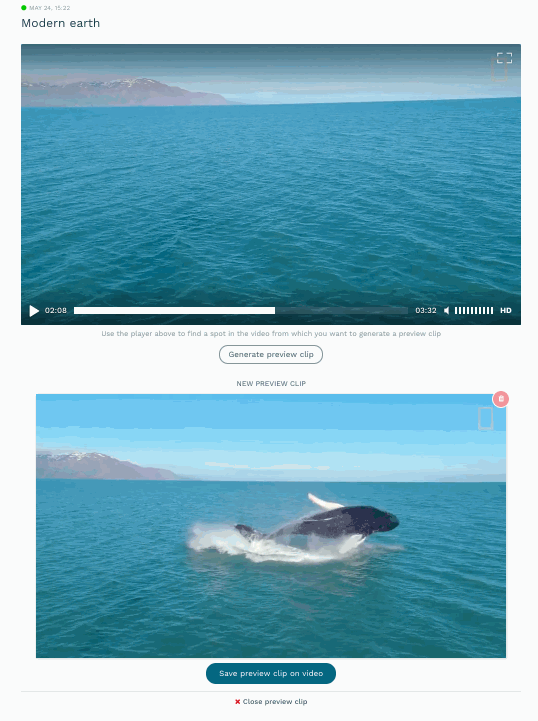
-
Once a preview clip is assigned to a video, Flowplayer will automatically display the preview clip when the user hovers over the video.
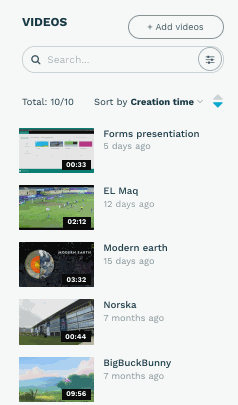
Editing or deleting a preview clip
You can remove a preview clip assigned to a video, or replace it with a new one, by clicking on the Edit preview clip button on the Video page.
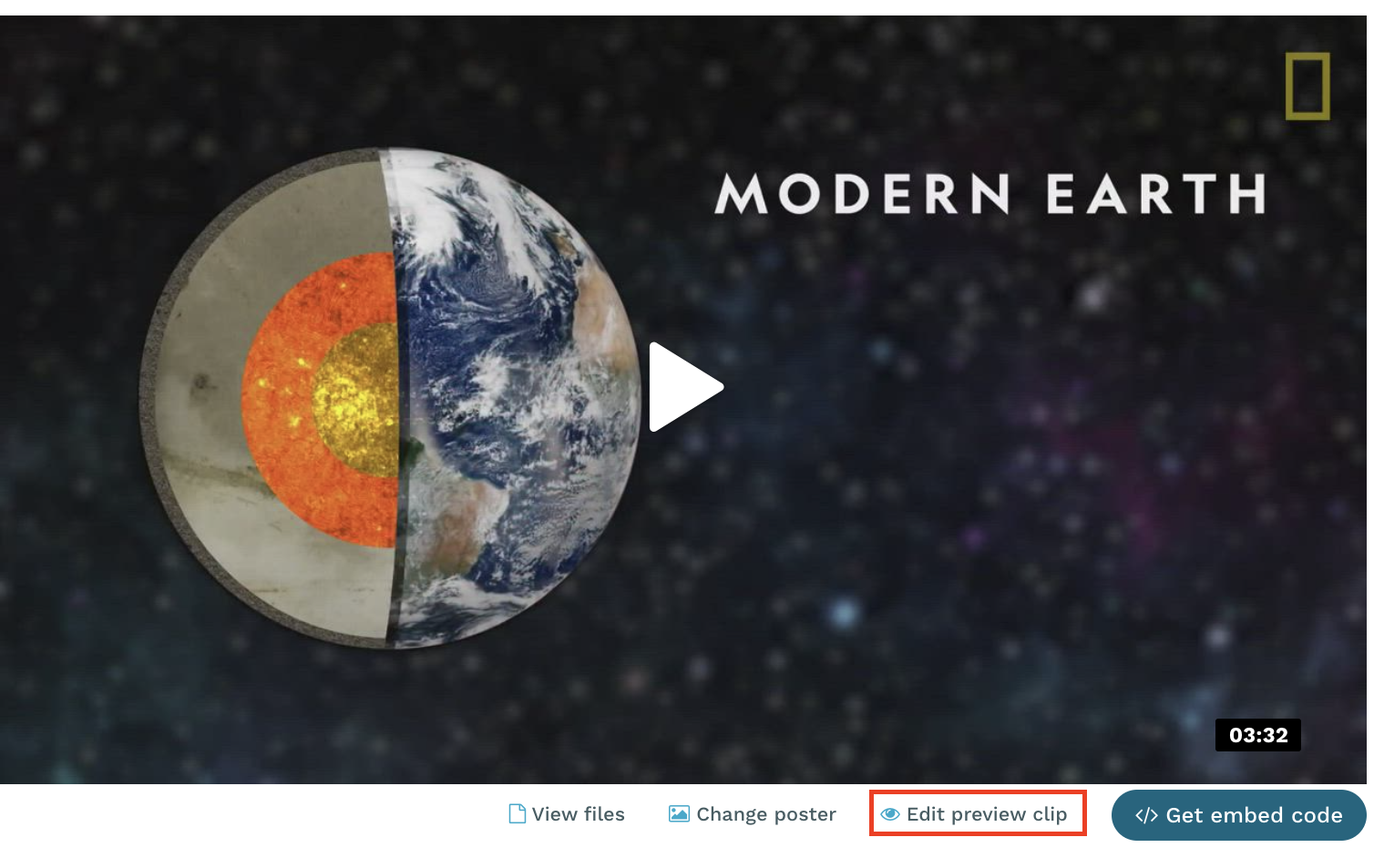
Technical information
The preview clip is a looped WebP image file that does not contain audio. It is generated by taking a 5 seconds video sample starting from the position selected by the user.
More information about the WebP format can be found here.