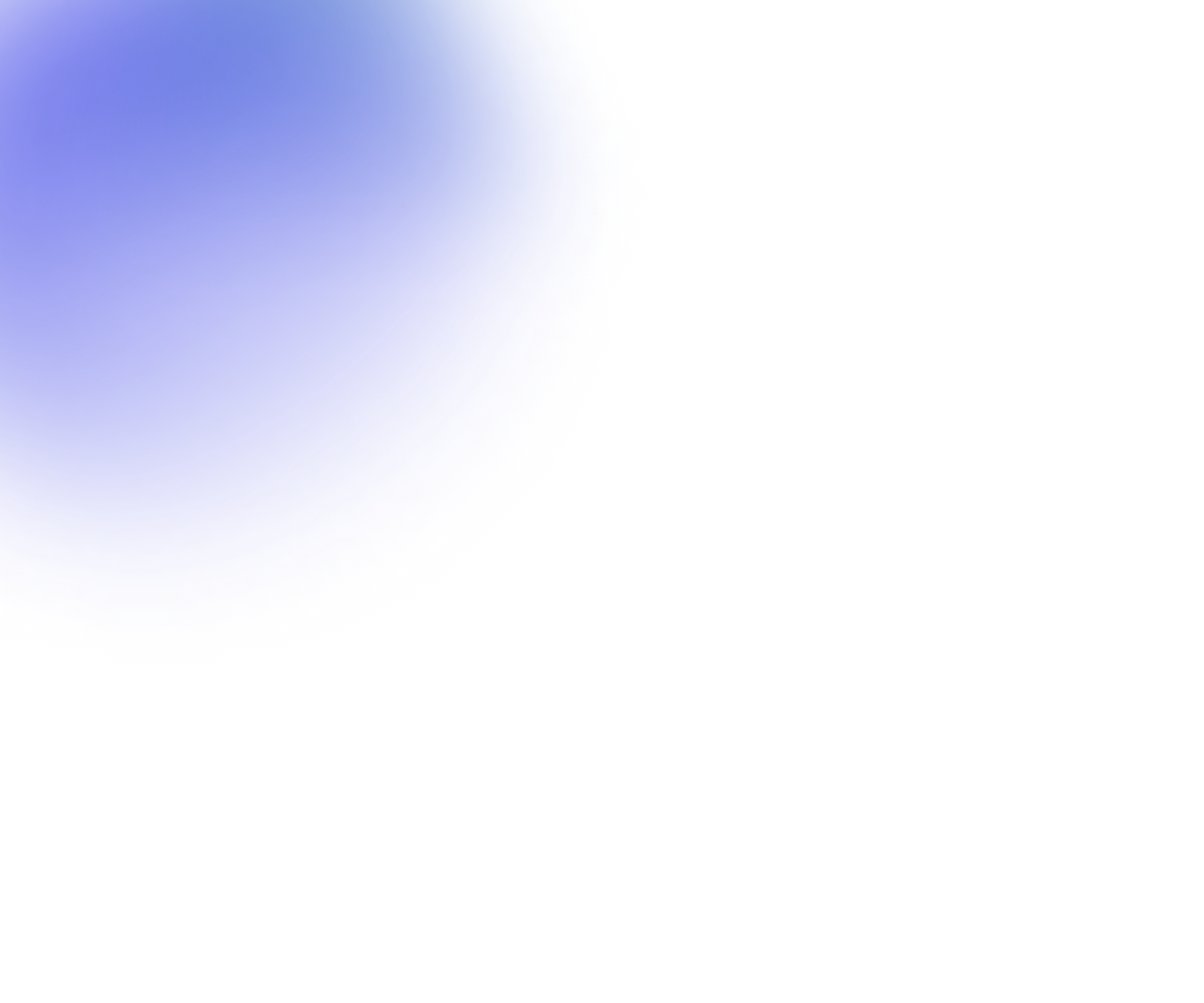
Guides
Livestreaming services are available with Enterprise subscriptions.
Creating a livestream
You can create a livestream by going to the Livestream menu item and clicking + Add new.
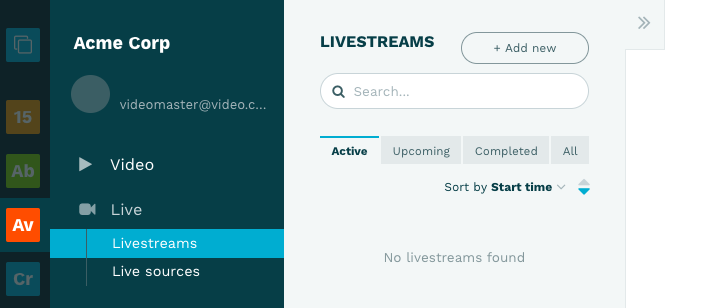
This will trigger a four step process:
- Type: Decide what type of livestream it should be: go live now, scheduled or 24x7 linear
- Metadata: Enter metadata such as title and description
- Source: Select stream source or use a remote stream
- Settings: Select the approriate settings such as quality or recording
Step 1: Supported types of live events
We support three types of livestreams:
- Go-live-now streams - good if you quickly want to go live now for example from a mobile phone
- Scheduled livestreams - good for events starting at specific times
- 24x7 live linear streams - ongoing linear livestreams without start/end
- 24x7 Simulated live - broadcast Video on Demand (VOD) as a livestream
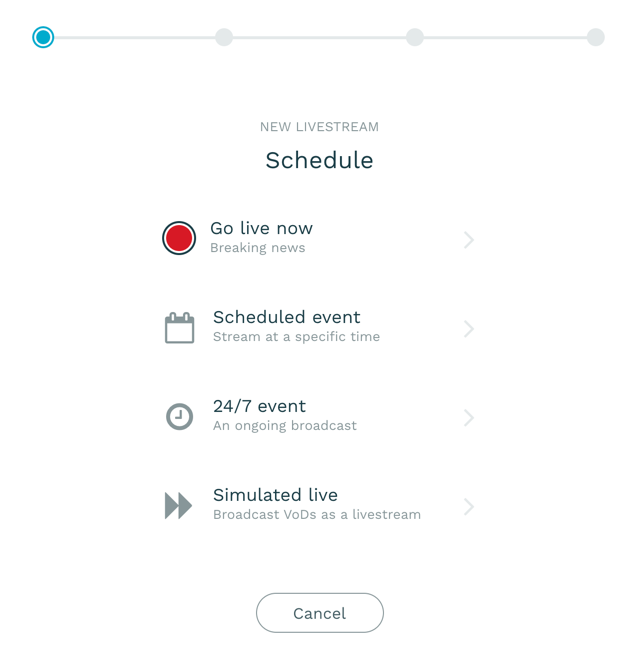
Step 2: Entering metadata
Livestreams have metadata fields similar to videos. During creation, you need to specify the title, description and any tags you want to associate your livestream with.
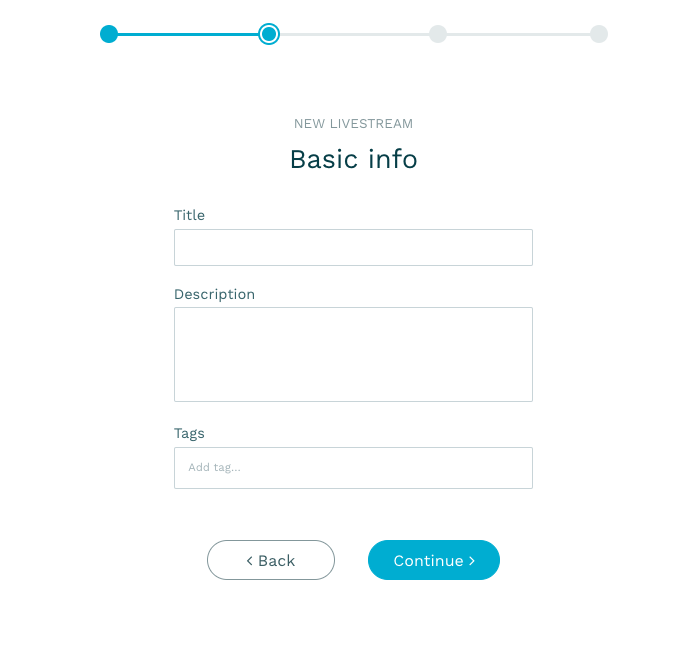
Step 3: Select the source input for the livestream
You have three options to use for the stream source.
- Create a new livestream (default)
- Use an existing livesource
- Enter a remote stream URL
Step 3 is not applicable to simulated live
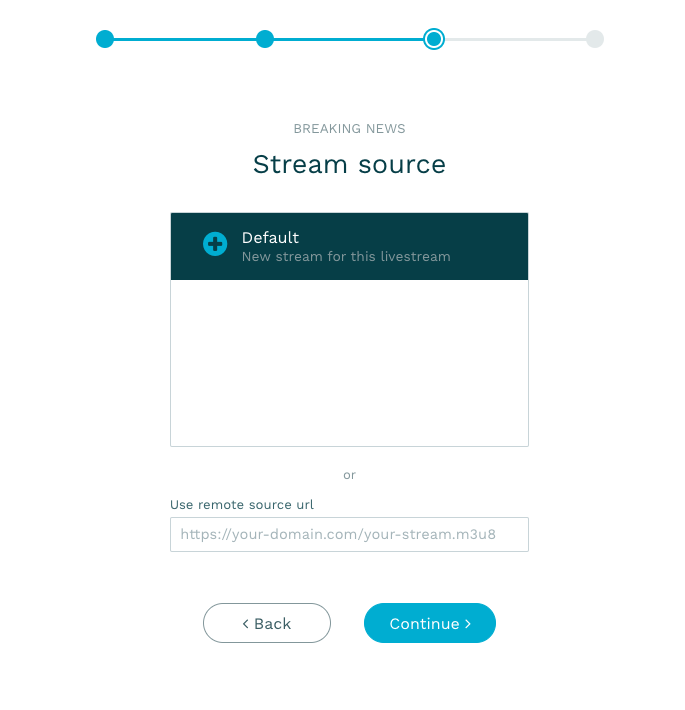
Step 4a: Select settings
You have to decide which quality you want to have for the stream. This depends largely on the quality of the input signal.
You can also decide if you want to record your livestream. Recording is only available if you do an event of type go-live-now or a scheduled event. 24x7 events are not possible to record since they are too long. If you enable record you may also choose to auto replace the recording with the recorded video once the event has finished.
Another option is Digital Video Recording (DVR) which gives your viewers the ability to rewind and watch a special moment
again all while the live stream is still ongoing.
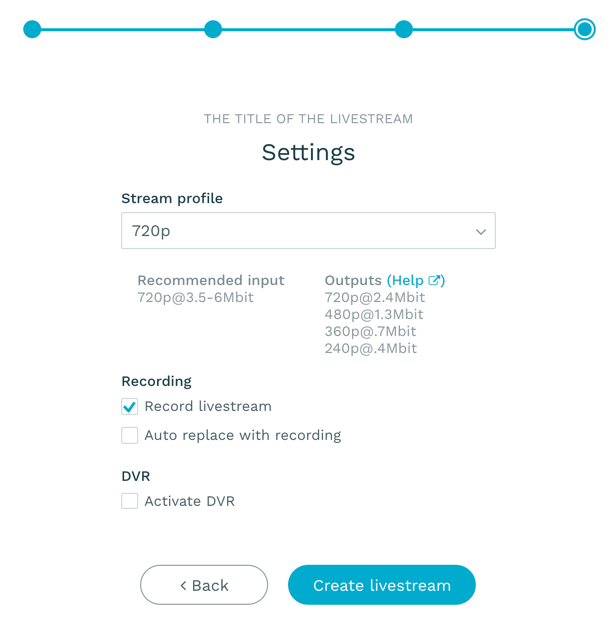
Step 4a: Select simulated live settings
You may select the start time and here is where you create the simulive playlist by adding videos.
Tips and limitations
- You may not add VOD assets with no separate audio channel to a simulated livestreams. As a rule of thumb assets added to the platform prior to 2021, do not have a seperate audio channel.
- Platform videos can have different aspect ratios, resolution and bandwidth. Simulated live will produce a valid playlist,
albeit using the minimum common denominator.
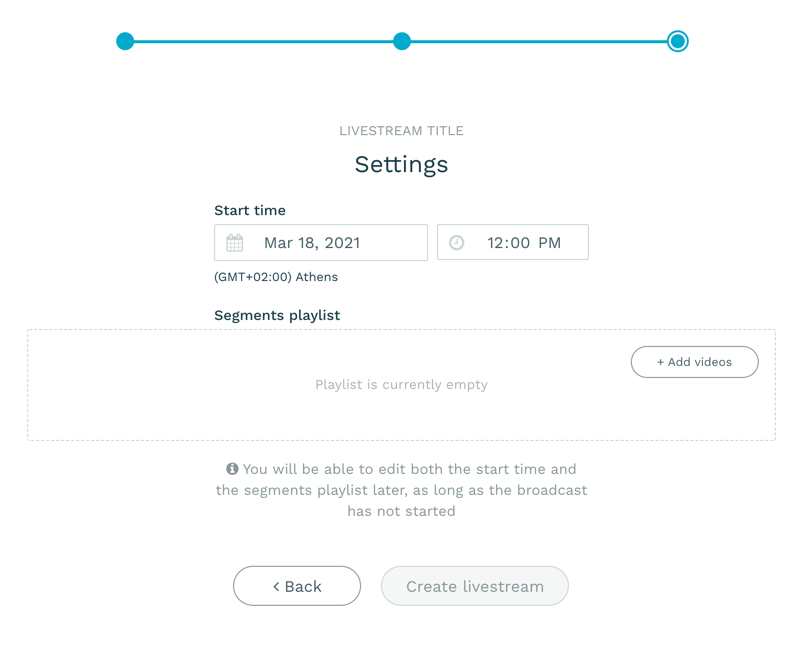
More information
For more information about the different use cases you can read our blog entry introducing our livestreaming.