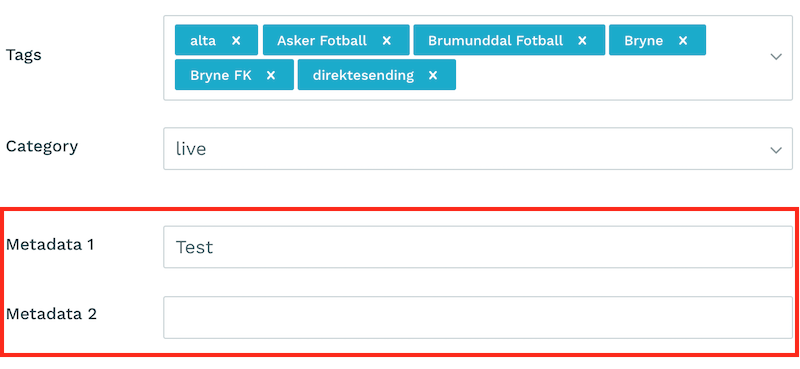
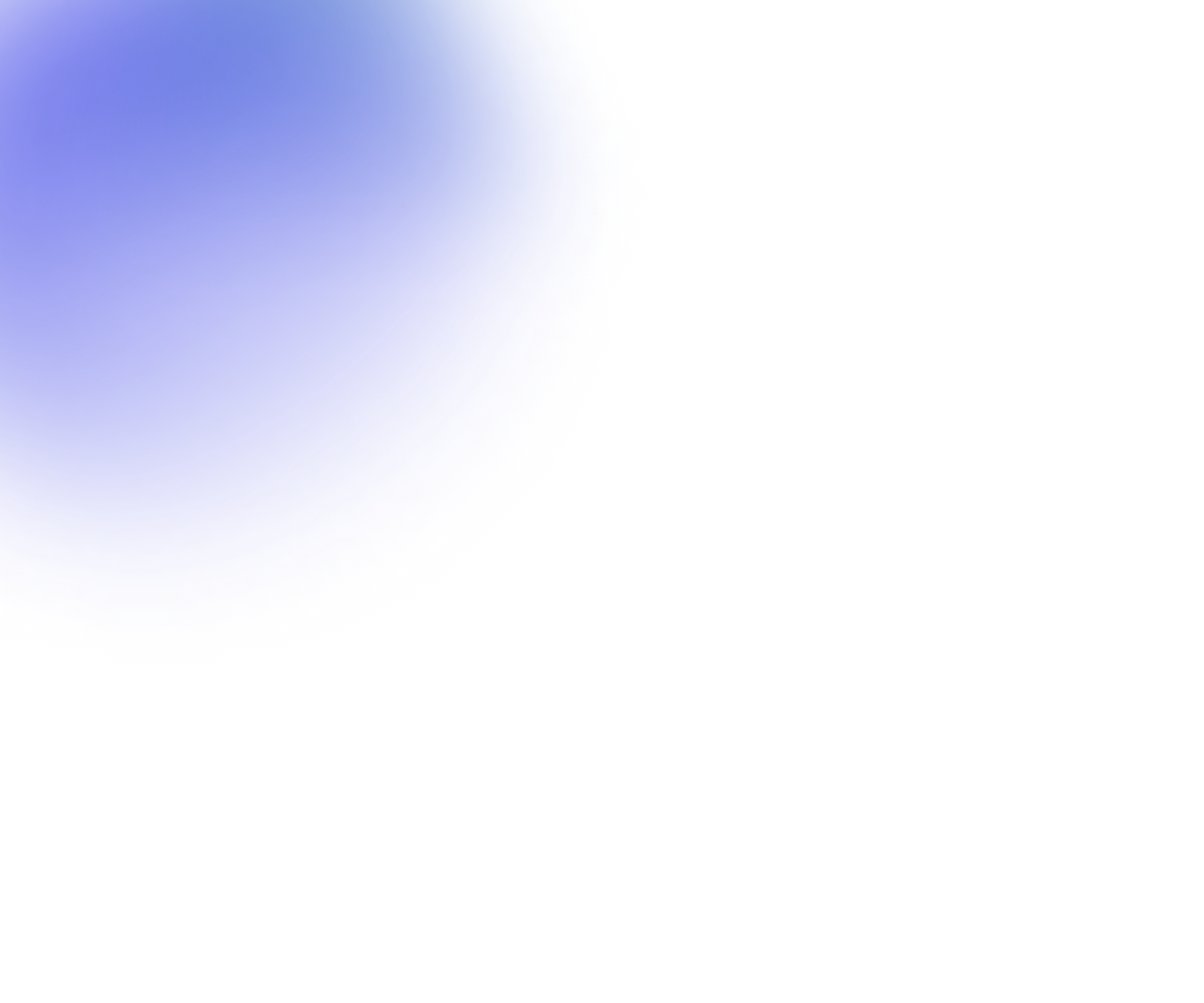
Guides
Working with video metadata
Metadata includes additional information about your video that puts the actual video file into a context and enhances its presentation. It includes, among other things, title, description, and publishing time.
Flowplayer includes standard metadata that is available for all customers as part of our product and also custom metadata fields that you can add based on your needs and preferences for each of your workspace.
Standard metadata information
Standard metadata fields in Flowplayer are listed in the below table:
-
- Field
- Type
- Description
- Editable UI
- Editable API
- Usage in Flowplayer
-
- ID
- Text (UUID value)
- The unqiue id of the video in the platform. Used to identify the source in the player settings.
- No
- No
- Used in the emebd codes and to allocate analytics to the video.
-
- Title
- Text
- The main name / headline of the video.
- Yes
- Yes
- Shown in the video player.
-
- Description
- Text
- Longer byline describing the video.
- Yes
- Yes
- Shown in the video player.
-
- Publish time
- Date
- Time when the video is / should be published.
- Yes
- Yes
- Determine when the video is visible to the external world.
-
- Unpublish time
- Date
- Time when the video is / should not be published.
- Yes
- Yes
- Determine when the video no longer is to the external world.
-
- Tags
- Text
- Words used to describe the content. Multiple tags can be added for each video.
- Yes
- Yes
- Used to find content and also recommend related content.
-
- Category
- Category
- A tree-like folder structure where each video can reside in one category.
- Yes
- Yes
- Creates a tree hierarchy folder system for videos. Used to find content and also recommend related content.
-
- Ads
- Boolean
- Possibility to disable ads on the specific video. (Note: Disabling ads is currently not supported in JS embeds.)
- Yes
- Yes
- For Platform Iframe embed this is used for disabling ads for specific.
-
- Ad keywords
- Text
- Send a custom message to the ad server for the specific video.
- Yes
- Yes
- The ad plugin in the player uses this value for the
ad_keywordsmacro.
-
- Hide from endscreens and dynamic playlists
- Boolean
- The video will not show in endscreens or dynamic playlists and not be listen in MRSS feeds.
- Yes
- Yes
- Use this to control how the video is presented.
-
- Image
- URL
- Location of a poster image.
- Yes - Image can be uploaded or changed.
- Yes - URL can be set.
- Displayed in the player before the user clicks play.
To edit the metadata, simply click the metadata tab underneath the video. Metadata information that goes across multiple videos (tags and categories) is specific to the workspace/site the video belongs to.
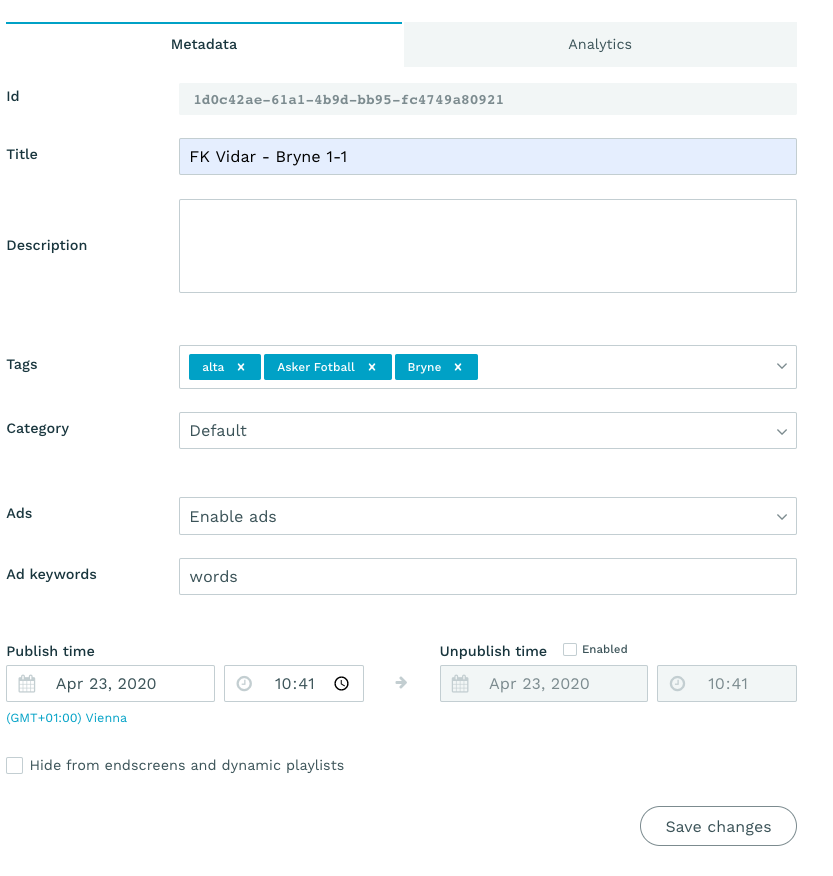
Edit video poster
The Flowplayer platform creates several images from your video in the encoding process and assigns a default. You can select a different one from the "Change poster" link, or optionally upload a custom image. Please make sure the aspect ratio of the upload matches the ratio of the video clip.
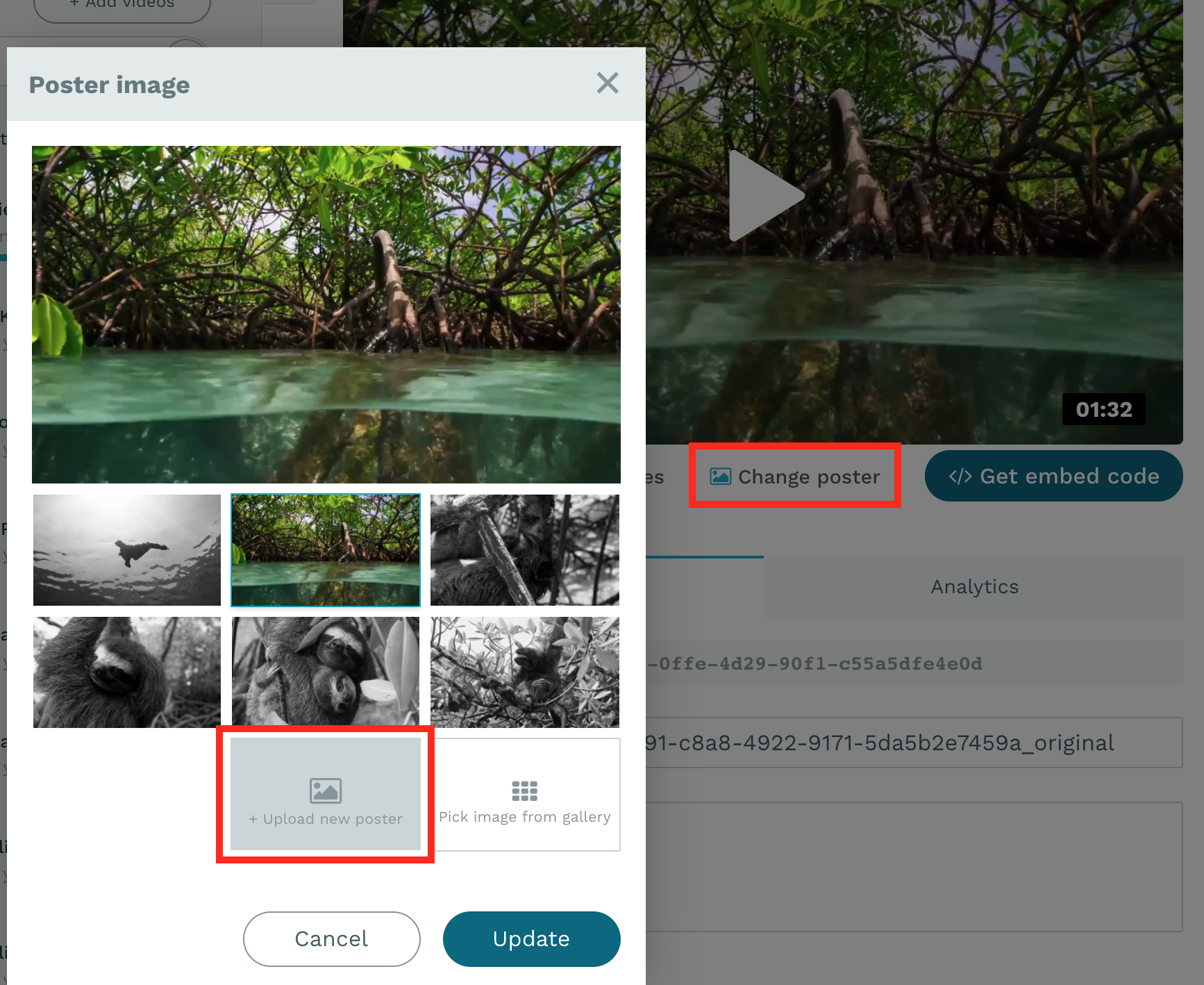
Alternatively, you can select an image from the image gallery
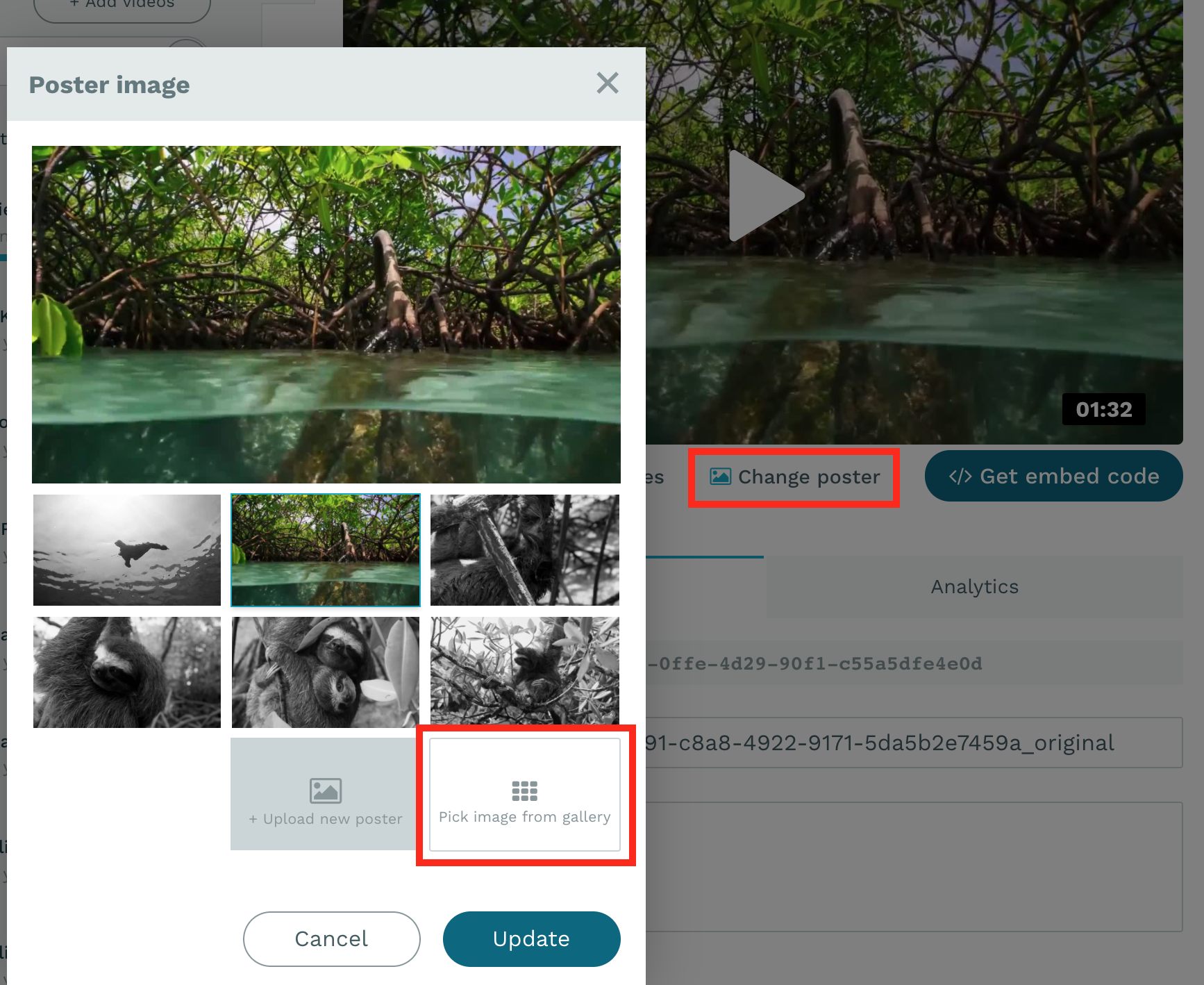
You can also use a frame from the video as poster. To do this, start by playing the video in the preview player and pause it on the frame you want to use as a poster. When you open the Change poster modal you will see it as an image with a border that gives it the appearance of a film frame. Simply select it and click Save.
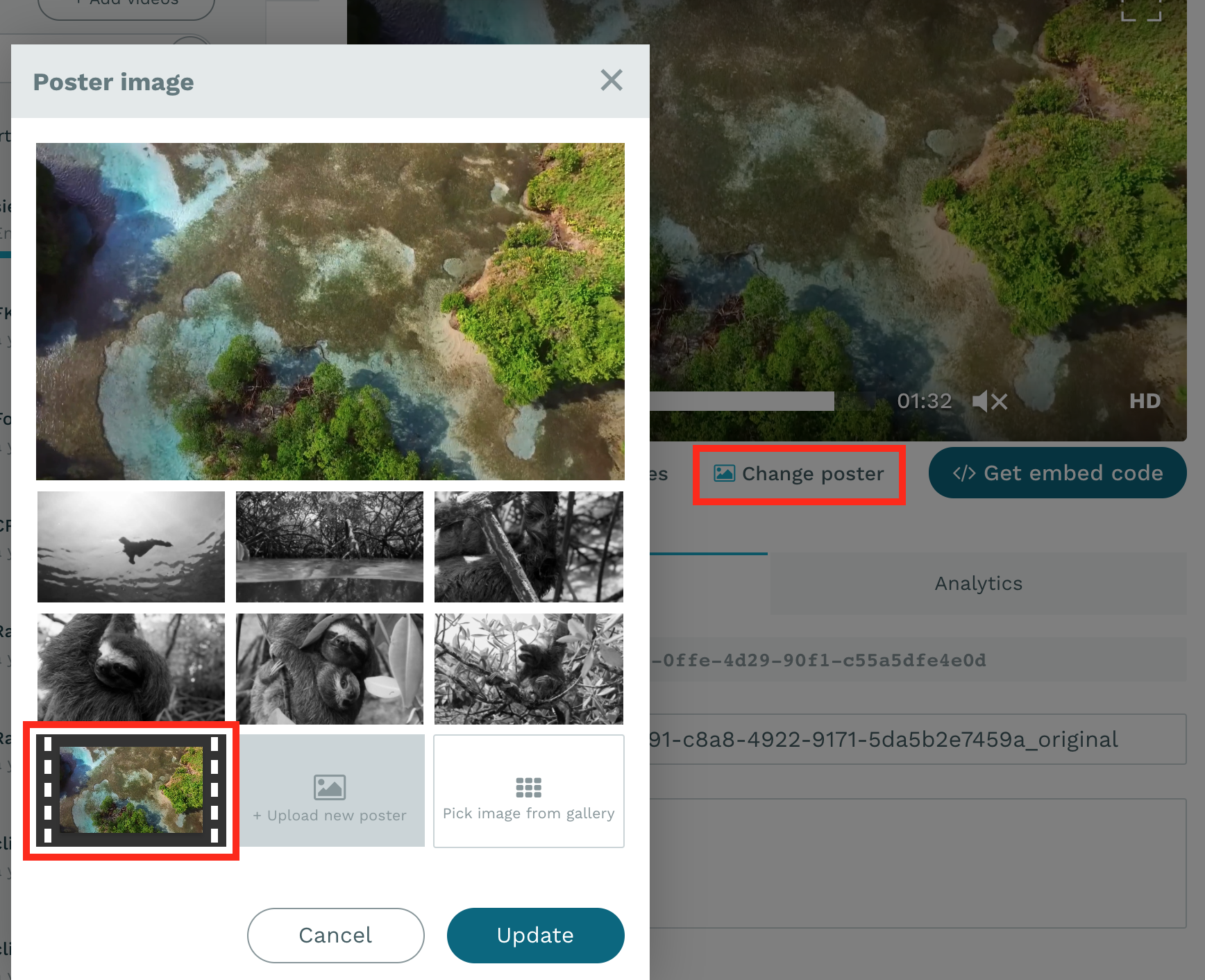
Custom metadata information
In addition to the standard metadata information you can configure additional metadata fields. Typical examples of fields that are useful as custom metadata fields are things like videographer or external id of the video in another system.
You can enable custom metadata fields by first configuring which additional fields you would like to have for your site. By going into the workspace/site settings and enabling and putting a label on each custom metadata fields. After that the fields will be visible and editable in the metadata tab for each video.