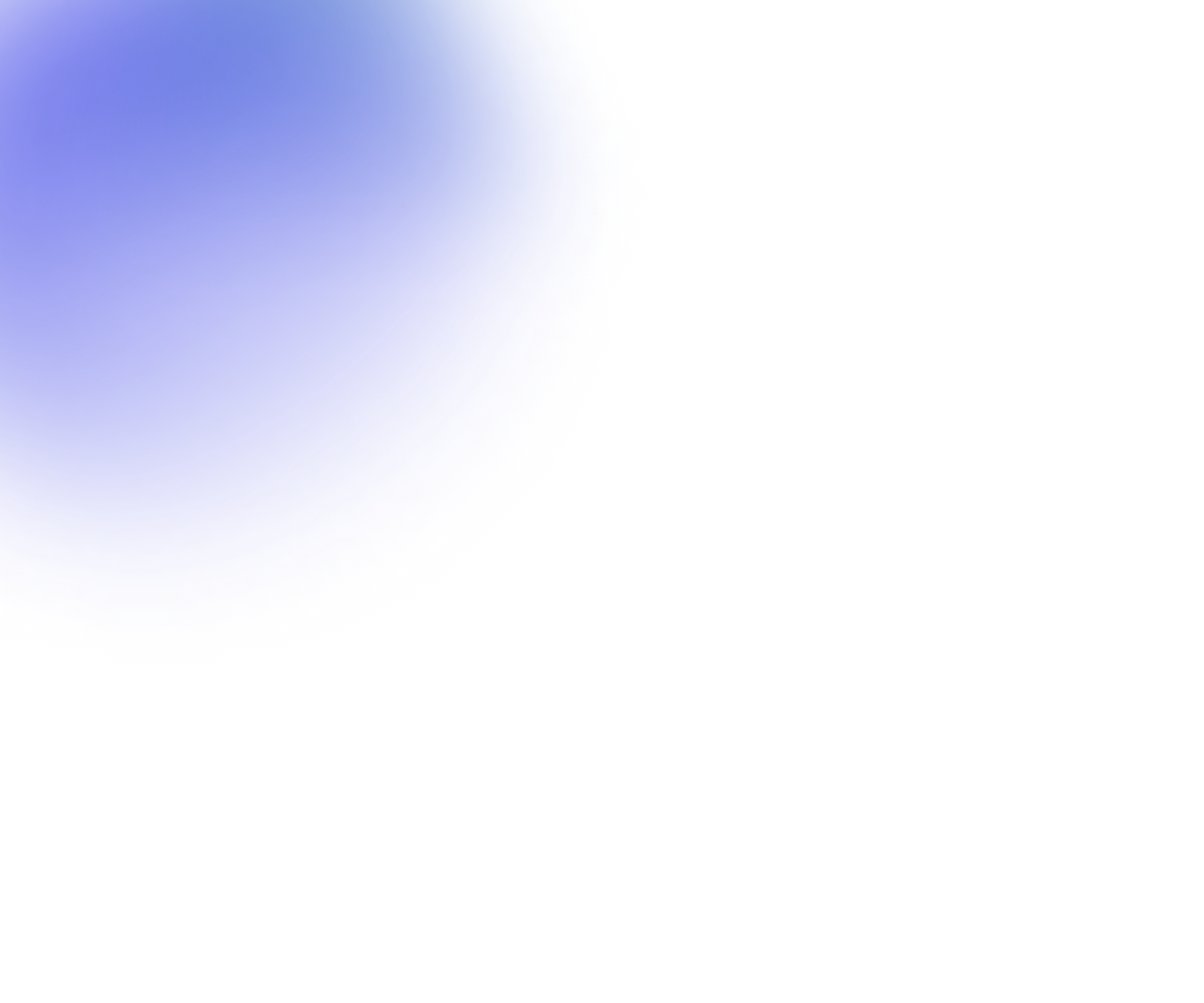
Guides
Organization analytics
Organization admins have access to an analytics view that functions the same way as the regular workspace analytics view but instead shows the combined data for all the assets in all the workspaces in the organization. To access it, simply switch to organization view by clicking on the organization icon on the top of the workspaces list, then click on Analytics in the main menu.
Just like with the workspace analytics, you get the Realtime view showing current number of viewers as well as the top videos and livestreams. Likewise, the Overview tab shows the Popularity and Engagement graphs and the same top lists and client configuration metrics for videos and livestreams. However, the overview for organization analytics does have a few additional features:
Data usage
By selecting Data usage as Type, you'll see graphs showing the data traffic and storage used by your organization.
Workspaces
At the bottom of the overview tab, you see the Workspaces table. This is a breakdown of all the workspaces in your organization with data relevant to the Type you've selected. If you've selected Videos and/or Livestreams as Type, the table will show how many of that asset type was created, displayed and played in the selected timeframe. If you've selected Data usage as Type, the table will show how many new users were created with access to that workspace in the selected timeframe.
Tip: if you want to see the total number of users in your organization, you can see this number in the Users list. You access the list by selecting Manage users in your account dropdown menu.