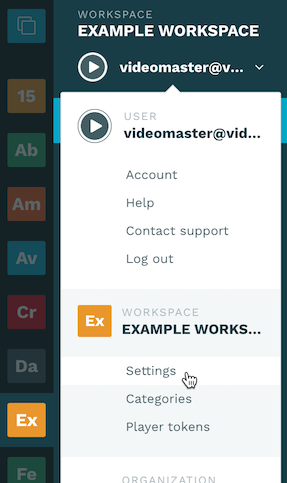
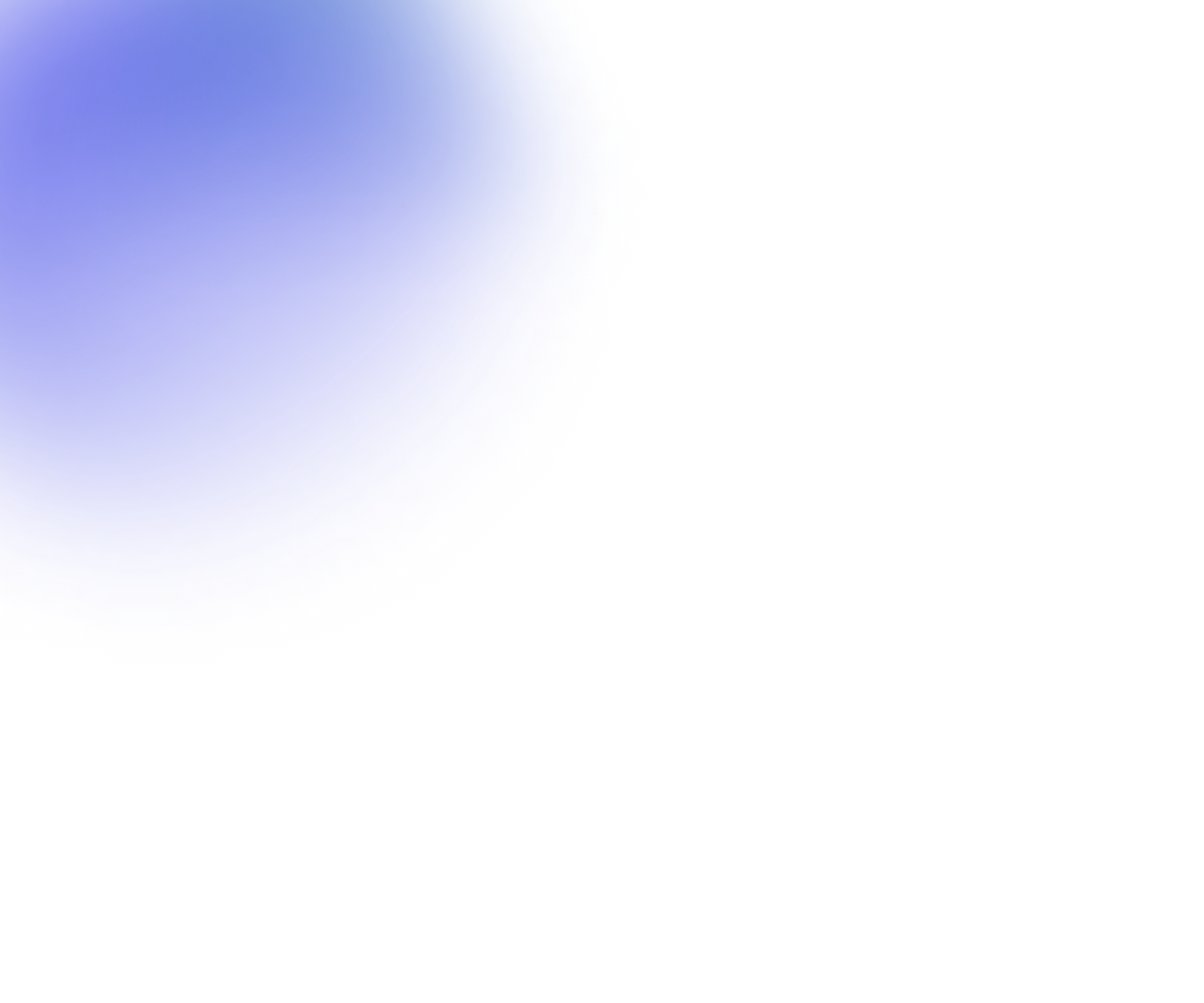
Guides
Table of contents
Managing Workspaces
In order to create new Workspaces, you need to be an organization admin If you're a Workspace admin, you can manage settings, categories and player tokens within your Workspace.
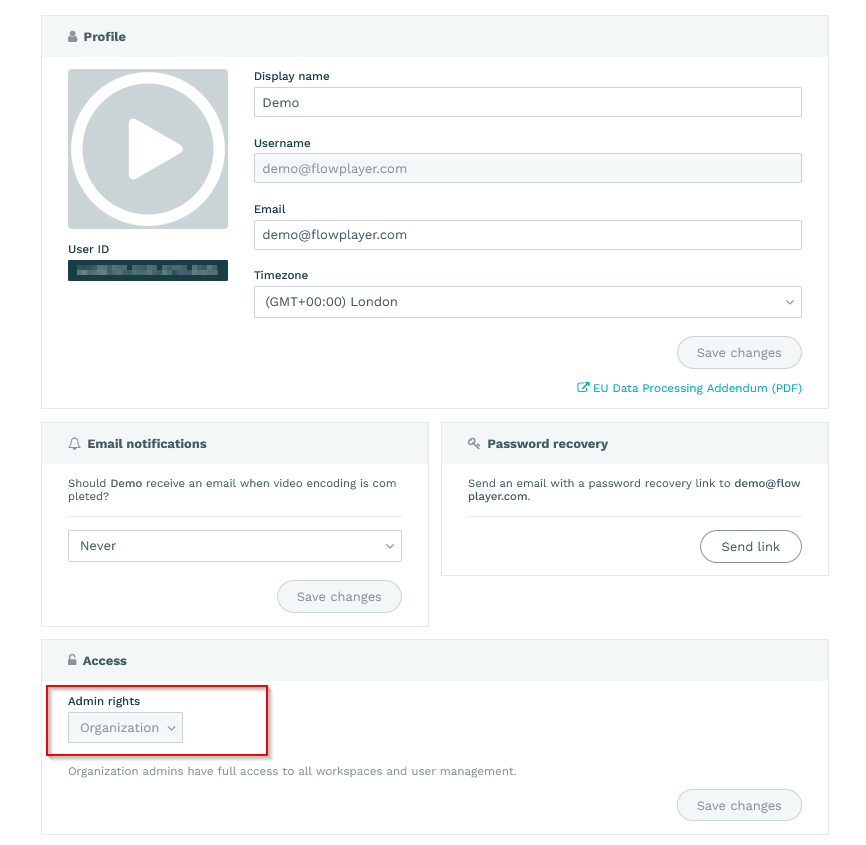
Creating a new workspace
Click on the plus sign at the bottom of the workspace list and follow the guide.
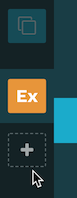
You will be asked
- To give it a descriptive name and optionally the url to your site.
- To set the defaults for various aspects. See also the Workspace settings docs.
- To add custom metadata fields if you wish. See also the Workspace settings docs.
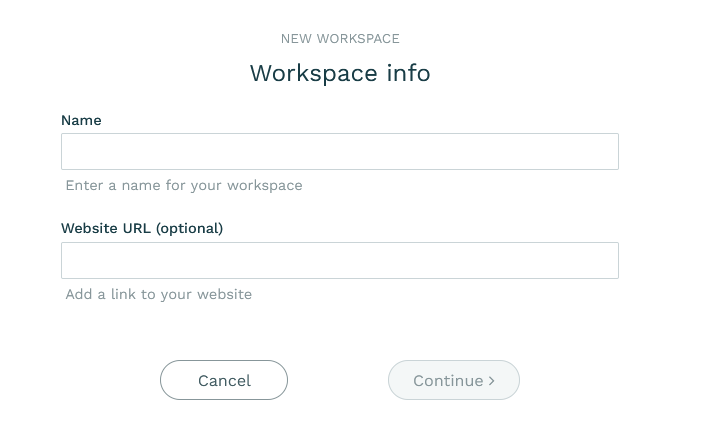
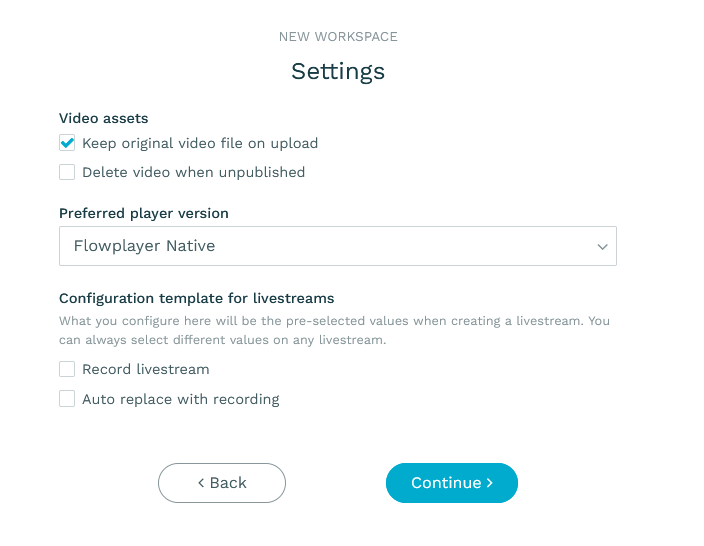
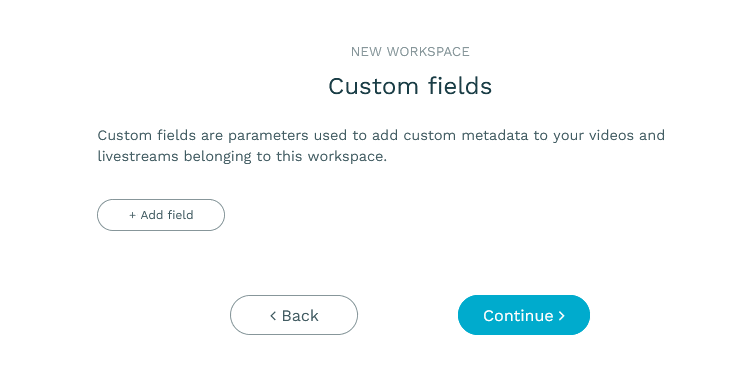
Before completing, you will be presented with a summary.
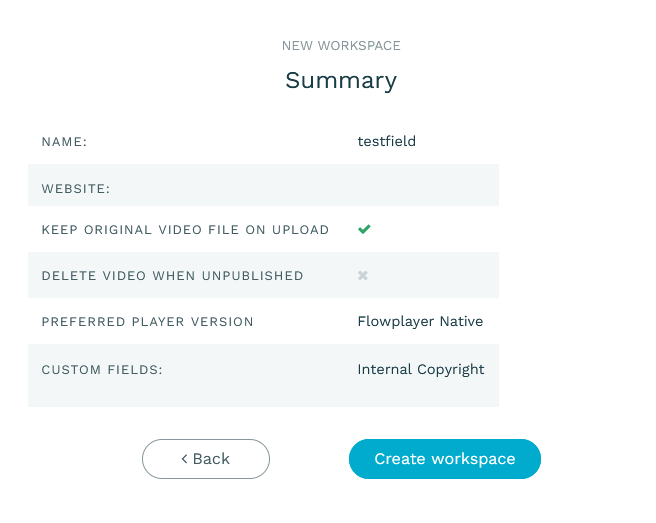
Once creation is completed, you can add the Workspace to existing user accounts or invite new users . See also the user management documentation.
Deleting a Workspace
If you want to delete a Workspace, please contact support.
Editing a Workspace
- Switch to the workspace you want to edit by clicking its icon in the Workspace list.
- Click on your user name in the sidebar to open the dropdown menu
- Click on Settings under the Workspace section