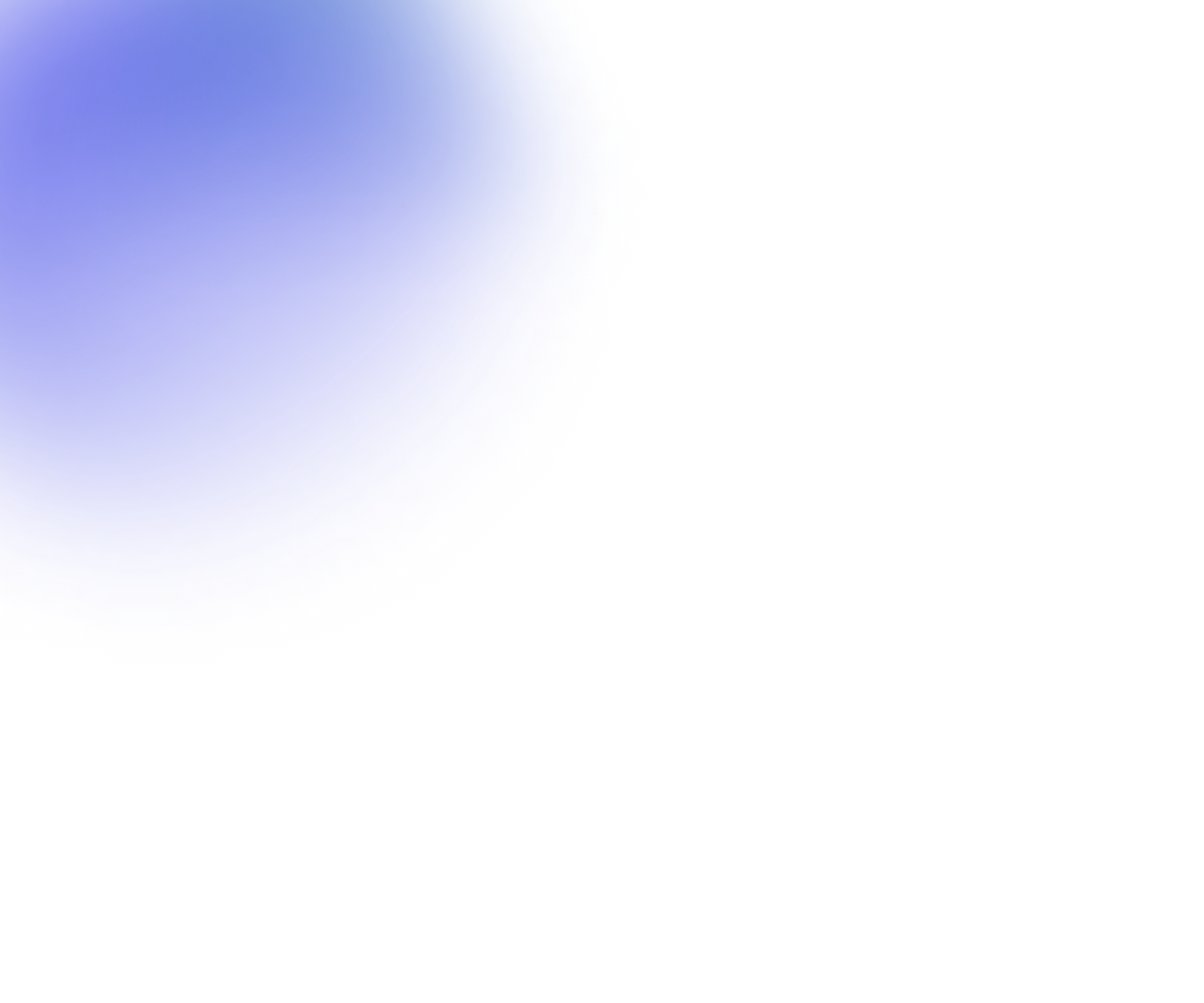
Guides
Uploading videos
There are three ways to upload video files to Flowplayer and have them encoded and available in your library.
- Using the web interface
- Using the platform API
- Advanced upload scenarios
To ensure optimal video quality please try to follow our guidelines for optimal video quality when you create your source video files.
1. Uploading a video using the web interface
To upload a video in the browser doesn’t require any special software. Simply press the "+ Add videos" button in the upper right corner of the videos sidebar. After the video file is uploaded the encoding will automatically start while you can enter metadata about the video. Once the video is encoded it will be available for playback if you have set it to published.
You can select multiple files for upload, they will be enqueued and uploaded one after the other.
Please do not close your browser before all videos are uploaded.
Make sure the clock on your device is set to the correct time; when it's off the upload might fail.
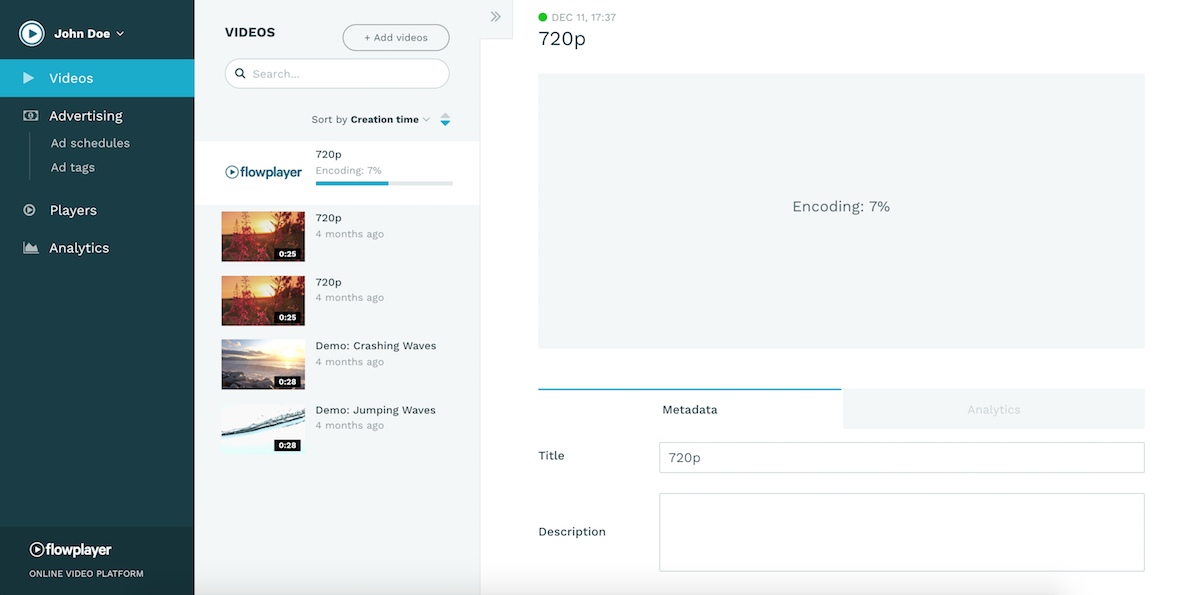
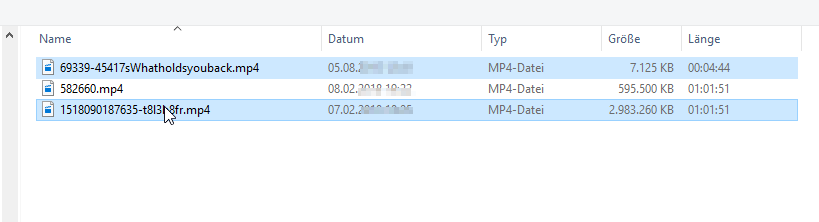
2. Uploading a video using the API
Normally you would use the web interface to upload videos. However, sometimes you might want to integrate Flowplayer with your existing systems or publishing workflow and in those cases it might be good to integrate video uploads using the API.
Please see the video upload API for more information how to do it or use the signed upload URL method.
3. Advanced upload scenarios
Registering video files hosted elsewhere
In case you want to publish video files hosted outside Flowplayer you should create a remote video asset to be able to publish these files in the video player.
Batch uploads
If you have a large media library we suggest to leverage our http/ftp source upload API or the local file upload API to upload the files.
Migrations
If you are migrating a large video library from Brightcove, JW, Kaltura or Ooyala you can get in contact with Flowplayer support to leverage our cloud migration service which ensure video assets and metadata are correctly transferred.